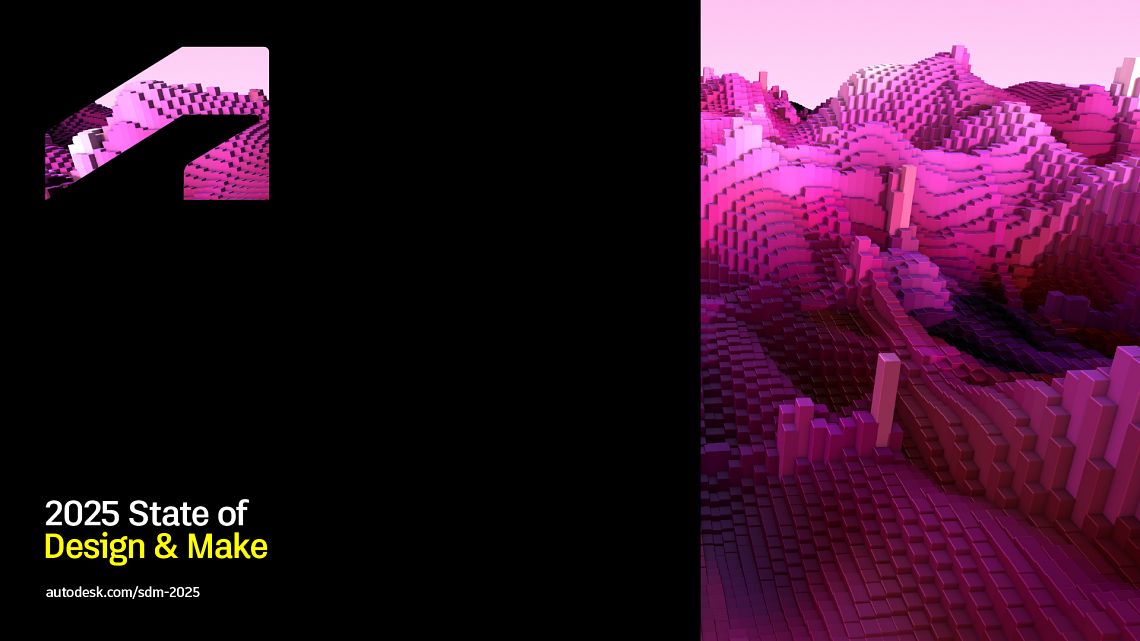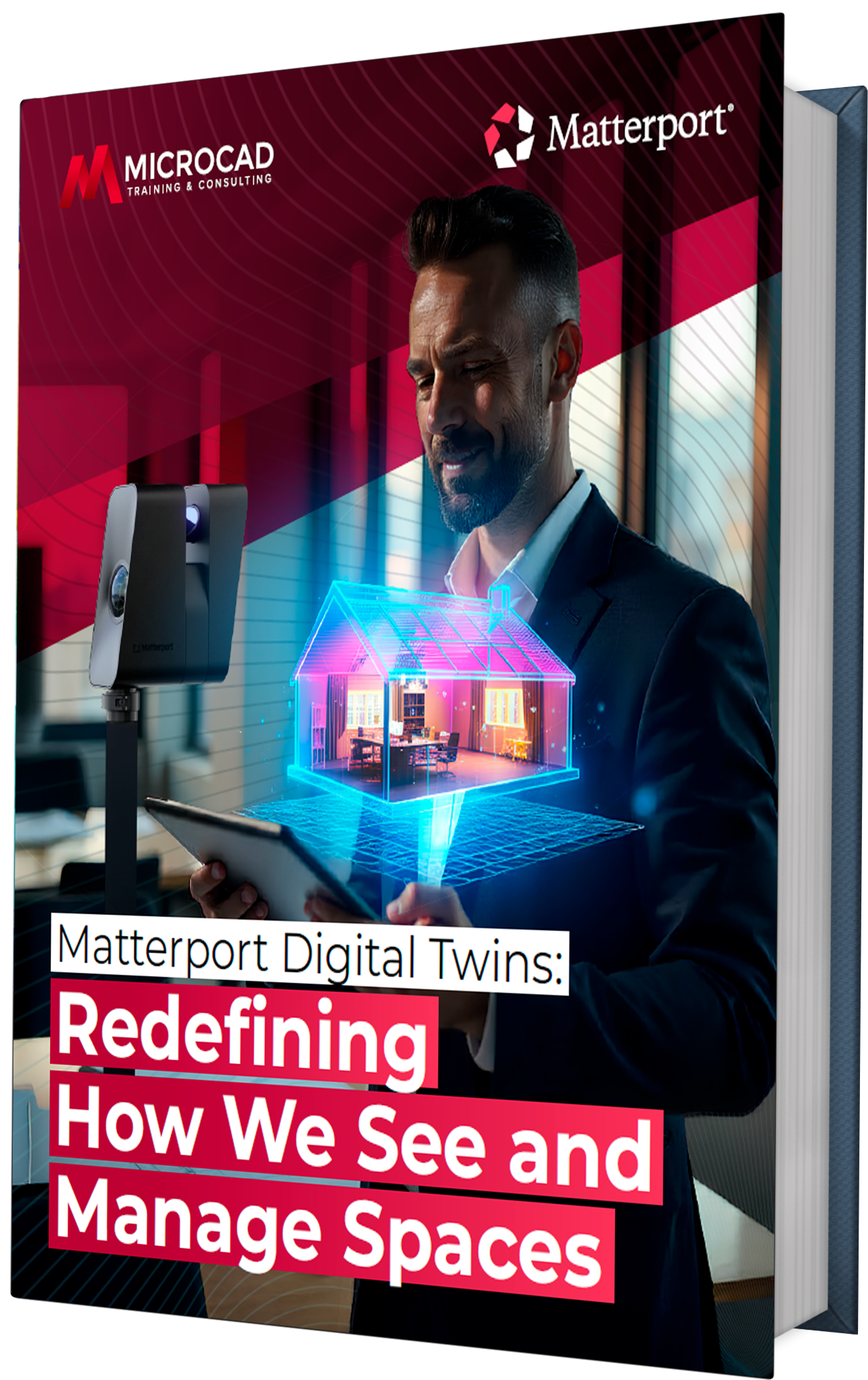In today’s fast-paced world, effective data management is essential for keeping things running smoothly and fostering innovation. Autodesk Vault, a robust data management tool, offers a variety of features to streamline workflows and boost productivity.
In this blog, we’ll explore some handy tips and tricks to help you master Autodesk Vault, highlighting key features and strategies to improve your data management processes.
Getting started with Autodesk Vault
Autodesk Vault is a data management software that works seamlessly with Autodesk design tools. It provides a central hub for managing design data, ensuring that your projects are organized, easy to access, and secure.
By mastering Autodesk Vault, you can enhance your team’s collaboration, streamline workflows, and make sure your design data is always current and accurate.
Smooth CAD integration
One of the best things about Autodesk Vault is how smoothly it integrates with CAD. This allows you to manage CAD data through an intuitive interface, so you don’t have to switch between different tools.
By integrating with Autodesk design tools, Vault PDM (Product Data Management) ensures that all your design data is stored in one place, making it easier to track changes, manage versions, and collaborate with your team.
Tips for optimizing CAD Integration
● Consistent file naming: Establish a consistent file naming system to avoid confusion and ensure easy retrieval.
● Regular backups: Schedule regular backups of your CAD data to prevent data loss and ensure continuity.
● Training: Provide training for your team to ensure they are familiar with the integration process and best practices.
Scaling up with Autodesk Vault
Autodesk Vault offers scalable solutions, allowing you to manage increasing amounts of data without slowing down. This scalability is crucial for growing businesses that need to handle more data efficiently.
Strategies for scaling with Vault
● Centralized management: Use Vault to centralize your data management processes, reducing redundancy and improving efficiency.
● Automated workflows: Implement automated workflows to handle repetitive tasks, freeing up time for more important activities.
● Plan for growth: Ensure your Vault setup can grow with your business from the start.
Better collaboration with shared views
Collaboration is key in any design project, and Autodesk Vault’s shared views feature makes it easy. You can share files with external collaborators while keeping your intellectual property safe. This feature allows stakeholders to review, comment, and track feedback, making communication smoother and decision-making faster.
Enhancing collaboration with shared views
● Secure sharing: Use shared views to securely share files without exposing sensitive data.
● Real-time feedback: Encourage real-time feedback by enabling collaborators to mark up and comment on shared views.
● Version control: Maintain version control to ensure that everyone is working on the latest files.
Connecting with other business systems
Autodesk Vault’s integration capabilities allow you to connect with other business systems like PLM (Product Lifecycle Management) and ERP (Enterprise Resource Planning). This helps streamline your operations and enhances data visibility across your organization.
Tips for effective integration
● Identify key systems: Determine which business systems will benefit from integration with Vault.
● Data mapping: Outline how data will flow between systems.
● Regular audits: Conduct regular audits to ensure integrations are working correctly and data is accurate.
Making the most of data reuse and automation
Autodesk Vault makes it easy to reuse data and automate design processes. You can save time by copying designs and reusing or replacing components. This is particularly useful for projects that require similar designs or components, reducing the need to start from scratch.
Best practices for data reuse
● Template libraries: Create libraries of templates and components that can be reused across projects.
● Automated workflows: Implement automated workflows to handle repetitive tasks, allowing more time for detailed design work.
● Version control: Keep version control to ensure that reused data is always up-to-date.
Simplifying engineering change orders
Managing engineering change orders (ECOs) can be complicated, but Autodesk Vault offers an intuitive workflow to simplify the process. By using Vault to manage ECOs, you can ensure that all changes are tracked, approved, and properly implemented.
Tips for managing ECOs
● Standardized processes: Establish standardized processes for managing ECOs to ensure consistency.
● Approval workflows: Implement approval workflows to ensure that all changes are reviewed and approved before implementation.
● Documentation: Keep detailed documentation of all changes to ensure everyone is aware of the modifications.
Staying connected with Sync and remote access
Autodesk Vault offers project sync capabilities, allowing you to sync files from a folder in Vault with a cloud drive folder. Additionally, with Vault’s remote access features, you can work with design and engineering data from anywhere using the Vault client and mobile app.
Enhancing mobility with Vault
● Cloud integration: Use cloud integration to ensure your data is always available, no matter where you are.
● Mobile app: Use the mobile app to access and view design data, BOMs, and change orders on the go.
● Regular syncing: Regularly synchronize files to ensure you are always working with the latest data.
Teamwork: Simultaneous design and BOM management
Autodesk Vault allows multiple team members to work on the same project simultaneously. This feature is complemented by Vault’s BOM management capabilities, which help you create and maintain an accurate and comprehensive manufacturing bill of materials (BOM).
Tips for effective concurrent design
● Access controls: Set up access controls to ensure only authorized team members can make changes.
● Conflict resolution: Establish processes for resolving conflicts that may arise from concurrent design efforts.
● Accurate BOMs: Use Vault’s BOM management features to ensure your BOMs remain accurate and current.
Wrapping up
Mastering Autodesk Vault is essential for efficient data management and streamlined workflows. By leveraging features like seamless CAD integration, scalable enterprise solutions, enhanced collaboration with shared views, business system integrations, efficient data reuse, ECO management, synchronization, remote access, simultaneous design, and BOM management, you can boost your productivity and drive innovation in your projects.
Stay informed with MicroCAD about the latest updates in Vault 2025 to ensure you have the tools and knowledge to stay ahead in today’s competitive landscape!