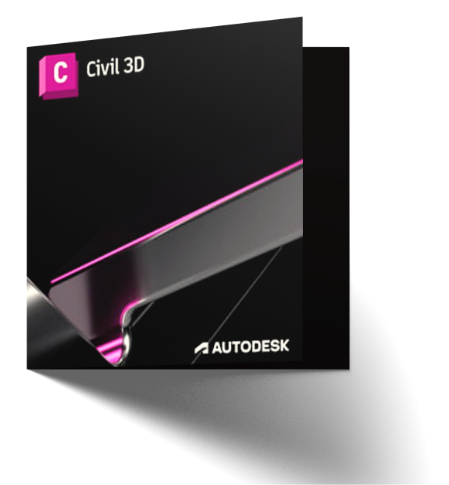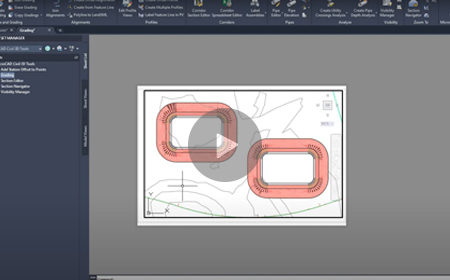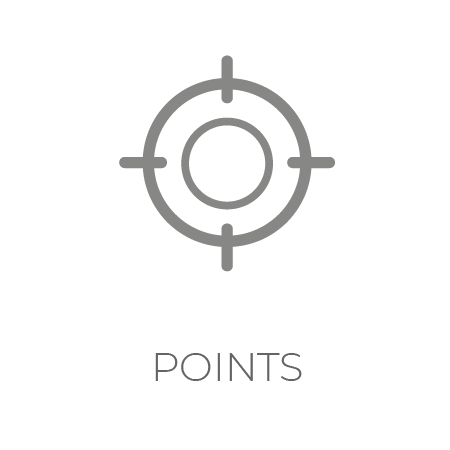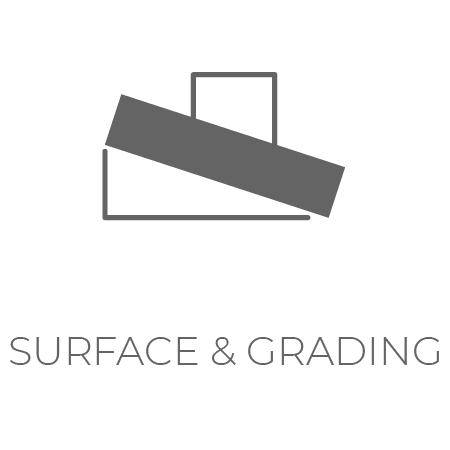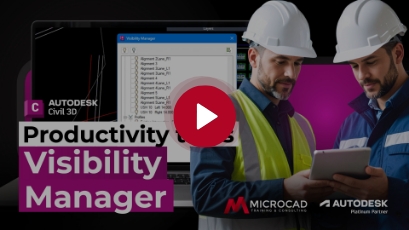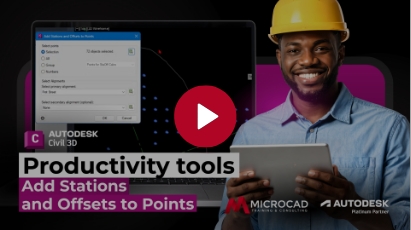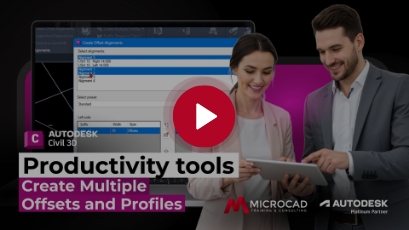Civil 3D Productivity Tools
MicroCAD Productivity Toolkit for Civil 3D
MicroCAD Productivity Toolkit for Civil 3D is a set of essential productivity plug-ins that will make your work in Civil 3D fast, easy and efficient. These tools will dramatically reduce the number of tedious tasks and help you focus on your engineering challenges.
Civil 3D Toolkit includes eight sets of tools:
Point Tool
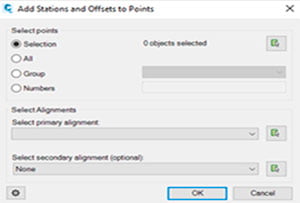
Station and Offset
The Station and Offset tool calculates station and offset of selected points according to selected reference alignments. This enables the creation of report tables with station and offset data.
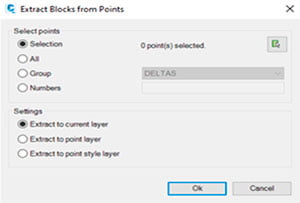
Extract Blocks from Points
This tool helps you extract blocks that mark Civil 3D COGO points.
Surface and Grading Tool
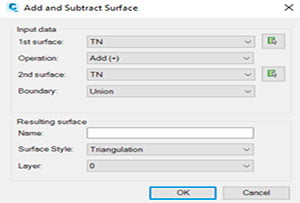
Add/Subtract Surface
The Add/Subtract Surface tool calculates new surface by adding/subtracting elevation values of selected surfaces.
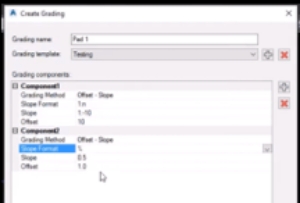
Grading
This powerful grading functionality lets you design various spatial entities with different grading criteria allowing you to save the templates. Edit the source geometry and review the results in real time.
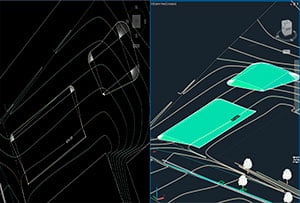
Copy Gradings
The Copy Gradings command lets you copy existing grading definition with all components to a new reference geometry.
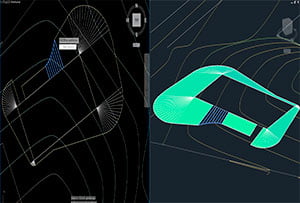
Join Gradings
This command joins two gradings with similar definitions by creating linear transitions between them.
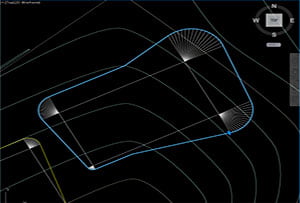
Split Grading
The Split grading command splits grading at selected point allowing you to edit each new part individually.
Alignment Tool
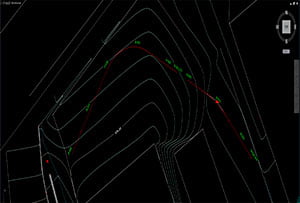
Join Alignments
The Join Alignments command will join selected alignments and optionally alignment profiles.
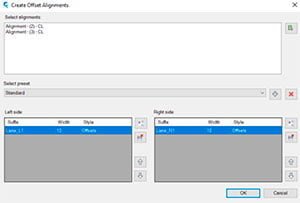
Create Offset Alignments
Select alignment and create multiple offset alignments in a single instance. You can choose from predefined sets of offset alignments or create and save new lane configurations yourself.

Create Alignment from Feature Line
Create Civil 3D alignment from feature line or 3D polyline element. You can also create a Civil 3D profile if your feature line / 3D polyline has assigned elevations.
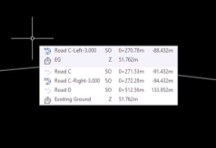
Polyline to LandXML
With this function you can save LandXML file directly from polyline, 3D polyline or feature line entity
Profile Tool
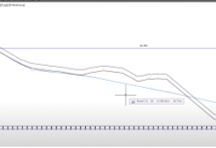
Create Offset Profile
Civil 3D does not allow you to create offset on Civil 3D profile. With our tool you can create a Civil 3D profile offset polyline by defining offset value or through point.
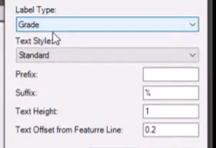
Label Feature Line in Profile View
With this command you label feature lines that were projected in profile view. The labels will show exact feature line slopes/grades not the projected slopes/grades.
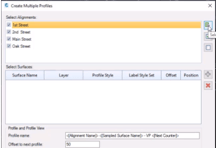
Create Multiple Profiles
This command creates profiles and profile views for multiple alignments. You can select alignments single surface that will be used in all profiles as a reference surface for profile creation.
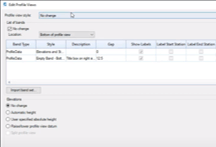
Edit Profile Views
This command allows users to select multiple profile views and edit all at one time. Edits that can be performed using this tool are changing the Profile View Styles and Bands that are being used on all profile views selected and/or changing the band information such as Profile 1 and Profile 2 values and lastly modify the elevations.
Corridor Tool
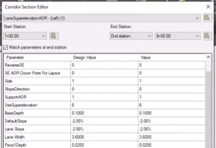
Corridor Section Editor
Corridor section editor allows you to modify corridor by editing the cross sections in section views. It also enables linear transitions of parameters between two stations.
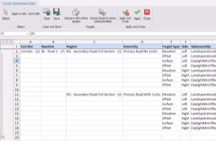
Corridor Spreadsheet Editor
Corridor Spreadsheet Editor is powerful corridor editing tool that allows you to edit corridor in an MS Excel like editor. It provides possibilities for various kinds of workflows like editing regions, targets and reconstructing corridors in new drawings.
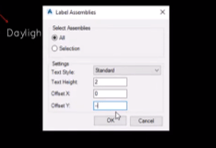
Label Assemblies
It is Handy to label assemblies with their names so you can quickly find the ones you are working on.
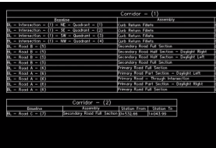
Assembly Report
Create an AutoCAD table of a corridor displaying all the different baseline and regions. This report will show each assemblies start and end stations along a corridor.
Pipes Tool
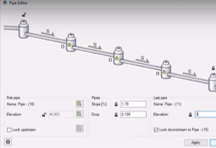
Pipe Editor
This tool enables you to edit multiple pipes. Use the intuitive user interface to define how pipes should behave and apply changes to the whole pipe set.
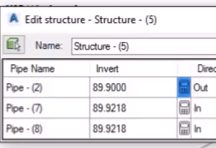
Structure Editor
Making changes to structure and connected pipes is tedious in Civil 3D. This tool enables you to browse through structures with ease and edit the most important pipe and structure parameters.
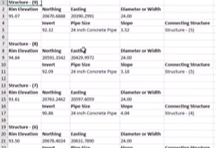
Structure Report
This tool creates an Excel report of all selected structures and includes all parameters of structures and connected pipes.
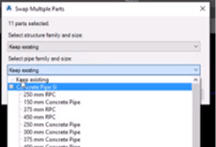
Swap Multiple Parts
This tool allows you to swap multiple structures and multiple pipes at the same time.
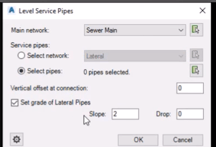
Level Service Network
This tool allows you to set elevations and grades for all your service lines going into the main without using the structures at connection points.
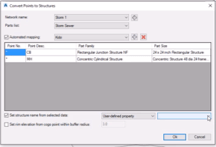
Create Structures from Points
This tool creates pipe network structures from selected COGO points. Command can be used to automate a pipe network creation process from existing surveyed data.
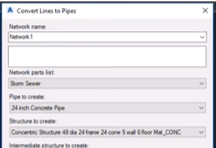
Convert Lines to Pipes
This tool converts selected line, polyline or arc entities to Civil 3D pipe objects. Newly created pipes are automatically connected to the existing structures, which are located at the selected entity start/end point or vertices.
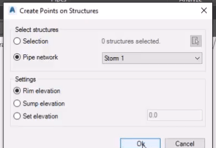
Create Points on Structures
This tool creates COGO points on selected structures, setting rim or sump as point elevation.
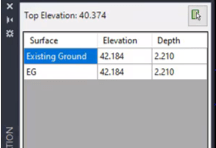
Pipe Elevation
Display pipe elevation and depth at any location along a pipe. Optionally a user can insert a structure or COGO point at a specified location along the pipe. This command will allow the insertion of a structure in profile view.
Analysis Tool
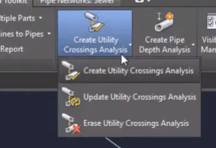
Check Utility Crossings
This tool calculates crossings between utility segments (gravity and pressure network pipes), inserts COGO points at crossing locations and marks crossing elevation difference.
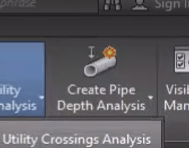
Pipe Depth Analysis
This tool creates report of pipe depths. The results are presented in table or graph.
Navigation and Visibility Tool
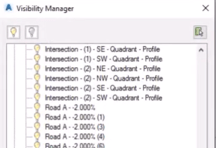
Visibility Manager
Manage visibility of all Civil 3D objects on a single panel. Make your working area more transparent by toggling the visibility of features on/off.
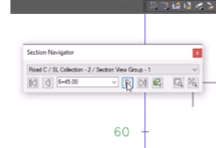
Section Navigator
Use this tool to navigate through corridor section views by section navigator panel. Controls allow different ways of browsing through section views. You can also define zoom area to lock navigation to specific area.
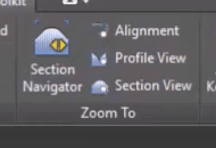
Zoom to Tools
Use this tool to perform quick zoom operations by selecting Civil 3D entities. Select profile or section view and zoom to alignment. Select alignment or section view, or sample line and zoom, to profile. Select sample line and zoom to section view.
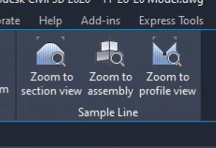
Various Zoom to Commands
Use these tools to perform quick zoom operations by selecting different Civil 3D entities.
MicroCAD Autodesk Tools is a set of essential productivity plug-ins that will make your work in Civil 3D fast, easy and efficient. These tools will dramatically reduce the number of tedious tasks and help you focus on your engineering challenges.
- Streamline your everyday tasks
- Reduce the amount of tedious work
- Become more productive
- Do things that are not possible with out-of-the-box Civil 3D